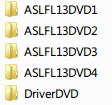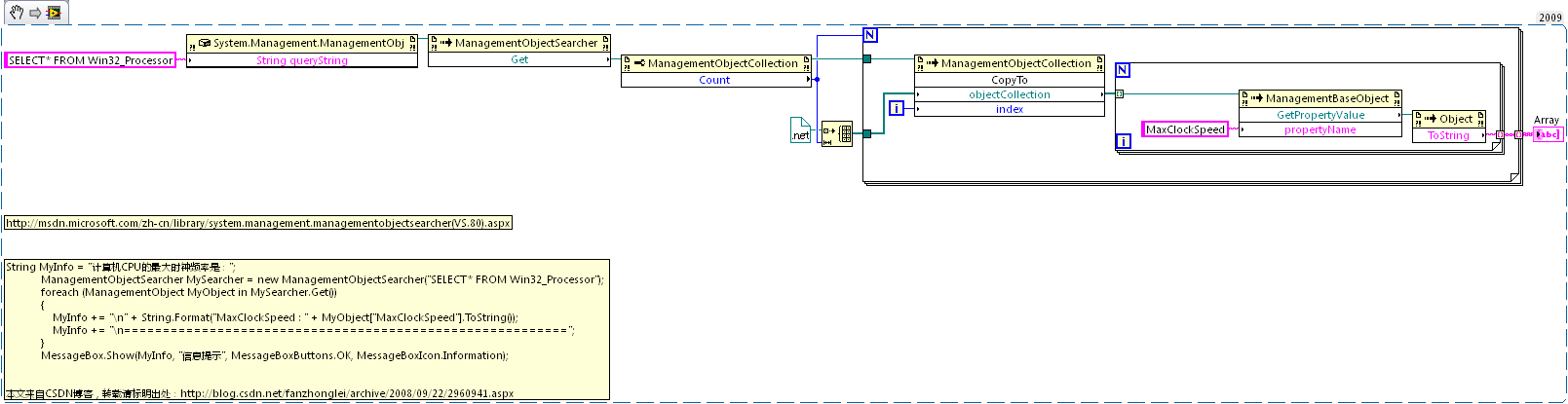配置LabVIEW和TortoiseGit工作
首先安装git for windows和TortoiseGit,都使用默认安装即可.
主要的工作量是在于设置TortoiseGitMerge和TortoiseGitDiff

https://ispring-cloud-45.ispringcloud.com/acc/kc75hpYxMDM3NA/s/10374-N2ZHD-doaJL-kBQpK
Configuring TortoiseGit for Graphical Diff
1. Right-click in Windows Explorer to expose the TortoiseGit options
2. Mouse-over ‘TortoiseGit>> Settings’
3. In the list of settings on the left, select ‘Diff Viewer’,On the right side of the dialog, select ‘Advanced’
4. When the ‘Advanced diff settings’ dialog appears, select ‘Add’
5. In the dialog that appears, type .vi as the extension
6. Where it prompts you for the path to the external program, type the following: “C:\Program Files\National Instruments\Shared\LabVIEW Compare\LVCompare.exe” %mine %base -nobdcosm -nobdpos
7. Repeat this operation for the file-type .ctl
Configuring TortoiseGit for Graphical Merge
1. Right-click in Windows Explorer to expose the TortoiseGit options
2. Mouse-over ‘TortoiseGit>> Settings’
3. In the list of settings on the left, select ‘Merge Tool’ under ‘Diff Viewer’
4. On the right side of the dialog, select ‘Advanced’
5. When the ‘Advanced merge settings’ dialog appears, select ‘Add’
6. In the dialog that appears, type .vi as the extension
7. Where it prompts you for the path to the external program, type the following: “C:\Program Files\National Instruments\Shared\LabVIEW Merge\LVMerge.exe” %base %mine %theirs %merged
8. Repeat this operation for the file-type .ctl